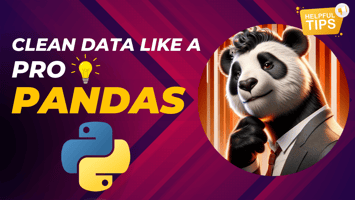Data cleaning is a crucial step in the data analysis process, often making the difference between...
Build Your GUI Digital Clock with Python:Step-by-Step Tkinter Tutorial
Welcome to our latest tutorial where we dive into the fascinating world of Python programming to create a simple yet elegant GUI digital clock. This project is not only a great way to practice your Python skills but also to get acquainted with graphical user interface (GUI) development using the Tkinter library. Whether you're new to coding or looking to expand your Python prowess, this step-by-step guide is designed to help you build a functional digital clock from scratch.
Setting Up Your Environment
Before we get started, ensure that you have Python installed on your system along with Visual Studio Code, our chosen integrated development environment (IDE) for this project. Visual Studio Code provides a user-friendly platform with a wide range of extensions to support Python development, making it an ideal choice for beginners and experienced developers alike.
Diving Into Tkinter
Tkinter is Python's standard GUI toolkit, offering a simple way to create windowed applications. The first step in our journey is to import Tkinter and other necessary modules such as time and system. Here's how we begin:
import tkinter as tk
from time import strftimeWith these imports, we set the foundation for our digital clock application.
Designing the Clock Interface
The core of our digital clock is its interface. Using Tkinter, we can define a window and customize its appearance to our liking. The following code snippet outlines the initial setup of our clock's display:
root = tk.Tk()
root.title("Digital Clock")
def time():
string = strftime('%H:%M:%S %p')
label.config(text = string)
label.after(1000, time)
label = tk.Label(root, font=('calibri', 40, 'bold'), background = 'purple', foreground = 'white')
label.pack(anchor='center')
time()
root.mainloop()This block of code creates a window titled "Digital Clock," sets up a label that displays the time, and updates the label every second to reflect the current time.
Customizing and Enhancing Your Clock
One of the joys of working on a project like this is the freedom to customize the appearance and functionality of your clock. You can change the font, background, and text color of the clock to match your personal style or room decor. Moreover, for those looking to challenge themselves further, consider adding additional features such as an alarm function or the ability to switch between different time zones.
Taking It Further
This digital clock project serves as a foundation for exploring more advanced Python and Tkinter concepts. As you become more comfortable with the basics, you can experiment with more complex functionalities and even integrate your clock into larger applications.
Access the Full Code
Ready to start building your own digital clock? You can find the complete project code on my GitHub repository: Your GitHub Repository Link. Feel free to download, modify, and experiment with the code to make the digital clock uniquely yours.
Conclusion
Building a GUI digital clock in Python is a rewarding project that not only enhances your programming skills but also opens the door to the world of GUI application development. We hope this tutorial inspires you to dive deeper into Python and explore the endless possibilities it offers.
If you found this guide helpful, be sure to check out our video tutorial for a more detailed walkthrough and additional tips. Happy coding!

.jpg?width=50&name=unnamed%20(1).jpg)